Transparent Page Sharing (TPS) is one of the cornerstones in memory management in the ESXi hypervisor, this is one of the many technologies VMware have developed, which allows higher VM consolidation ratios on hosts through intelligent analysis of VM memory utilisation, and deduplication based on this analysis.
There are two types of TPS, intra-VM and inter-VM. The first scans the memory in use by a single VM and deduplicates common block patterns, this will lower the total host memory consumption of a VM, without significantly impacting VM performance. The second type; inter-VM TPS, does the same process, looking for common blocks across memory usage for all VMs on a given host.
Historically this has been a successful reclamation technique, and has led to decent savings in host memory consumption, however, most modern Operating Systems seen in virtualised environments (most Linux distributions, Windows Server 2008 onwards) now use memory encryption by default so the chance of the TPS daemon finding common blocks becomes less and less likely.
If CPU integrated hardware-assisted memory virtualisation features (AMD Rapid Virtualisation Indexing (RVI) or Intel Extended Page Tables (EPT)) are utilised for an ESXi host, then the hypervisor will use 2MB block size for its TPS calculations, rather than the normal 4KB block size. Attempting to deduplicate in 2MB chunks is far more resource intensive, and far less successful, than running the same process in 4KB chunks, thus ESXi will not attempt to deduplicate and share large memory pages by default.
The upshot of this is that 2MB pages are scanned, and 4KB blocks within these large pages hashed in preparation for inducing memory sharing should the host come under memory contention, in an effort to prevent sharing. Pre-hashing these 4KB chunks will mean that TPS is able to quickly react, deduplicating and sharing the pages should the need arise.
All good so far, this technique should help us to save a bit of memory, although since memory virtualisation features in modern CPUs are widespread, and larger amounts of host memory more common, the potential TPS savings should hopefully never be needed or seen.
At the back end of last year, VMware announced that they would be disabling TPS by default in ESXi following an academic paper which showed a potential security vulnerability in TPS which, if exploited, could result in sensitive data being made available from one VM to another utilising memory sharing. It should be noted that the technique used to exploit this is in a highly controlled laboratory style condition, and requires physical access to the host in question, and that the researcher highlighting it never actually managed to glean any data in this method.
Despite the theoretical nature of the published vulnerability, VMware took the precautionary approach, and so in ESXi 5.0, 5.1, 5.5 and now 6.0, with the latest updates, TPS is now disabled by default. What does this mean for the enterprise though, and what choices do we have?
1.Turn TPS on regardless – if you have a dedicated internal-only infrastructure, then it may be that you do not care about the risks exposed by the research. If you and your team of system administrators are the only ones with access to your ESXi servers, and the VMs within, as is common in many internal IT departments, then there are likely far easier ways to get access to sensitive data than by utilising this theoretical technique anyway
2.Turn off TPS – if you are in a shared Service Provider style infrastructure, or in an environment requiring the highest security, then this should be a no-brainer. The integrity and security of the client data you have on your systems should be foremost in your organisations mind, and in the interests of precaution, and good practice, you should disable TPS on existing systems and leave it off
This were the options presented by VMware until about a week ago, when an article was published which described a third option being introduced in the next ESXi updates:
3. Use TPS with guest VM salting – this allows selective inter-VM TPS enablement among sets of selected VMs, allowing you to limit the potential areas of vulnerability, using a combination of edits to .vmx files, and advanced host settings. This may be a good middle ground if you are reliant on the benefits provided by TPS, but security policy demands that it not be in the previous default mode
So these are our options, and regardless of which one you choose, you need to know what the difference in your environment will be if you turn off TPS, this is going to be different for everyone. Your current savings being delivered by TPS can be calculated, and this should give you some idea of what the change in host memory utilisation will be following the disabling of TPS.
The quickest way to see this for an individual host is via the Performance tab in vSphere Client, if you look at real time memory usage, and select the ‘Active’, ‘Shared’ and ‘Shared Common’ counters then you will be able to see how much memory is consumed in total by your host, and how much of this is being saved through TPS:
Here we can see:
TPS %age saving = (Shared – Shared common) / (Consumed – Used by VMkernel) * 100% = (5743984 – 112448) / (160286356 – 3111764) * 100% = 5631536 / 157174592 * 100% = 3.58%
So TPS is saving around 5.6GB or 3.6% of total memory on the host being consumed by VMs. This is a marker of the efficiency of TPS.
The same figures can be taken from esxtop if you SSH to an ESXi host, run esxtop, and press ‘m’ to get to memory view.
Here we are looking at the PSHARE value, we can see the saving is 5607MB (ties up with above from the vSphere Client), and the memory consumed by VMs can be seen under PMEM/other, in this case 153104MB. Again we can calculate the percentage saving TPS is giving us by dividing the saving by the active memory and multiplying by 100%:
TPS %age saving = PSHARE saving / PMEM other * 100% = 5607 / 153104 * 100% = 3.66%
So this is how we can calculate the saving for each host, but what if you have dozens, or hundreds of hosts in your environment, wouldn’t it be great to get these stats for all your hosts? Well, the easiest way to get this kind of information is usually through PowerCLI so I put the following script together:
# Ask for connection details, then connect using these
$vcenter = Read-Host "Enter vCenter Name or IP"
# Set up our constants for logging
$datetime = get-date -uformat "%C%y%m%d-%H%M"
$OutputFile = ".\" + $datetime + "_" + $vcenter + "_TPS_Report.csv"
# Connect to vCenter
$Connection = Connect-VIServer $vcenter
$myArray = @()
forEach ($Cluster in Get-Cluster) {
foreach($esxhost in ($Cluster | Get-VMHost | Where { ($_.ConnectionState -eq "Connected") -or ($_.ConnectionState -eq "Maintenance")} | Sort Name)) {
$vmdetails = "" | select hostname,clustername,memsizegb,memshavg,memshcom,tpssaving,percenttotalmemsaved,tpsefficiencypercent
$vmdetails.hostname = $esxhost.name
$vmdetails.clustername = $cluster.name
$hostmem = Get-VMHost $esxhost | Select -exp memorytotalgb
$vmdetails.memsizegb = "{0:N0}" -f $hostmem
$vmdetails.memshavg = [math]::Round((Get-VMhost $esxhost | Get-Stat -Stat mem.shared.average -MaxSamples 1 -Realtime | Select -exp value),2)
$vmdetails.memshcom = [math]::Round((Get-VMhost $esxhost | Get-Stat -Stat mem.sharedcommon.average -MaxSamples 1 -Realtime | Select -exp value),2)
$vmdetails.tpssaving = $vmdetails.memshavg-$vmdetails.memshcom
$vmdetails.percenttotalmemsaved = [math]::Round(([int]$vmdetails.tpssaving/([int]$vmdetails.memsizegb*1024*1024))*100,2)
$consumedmemvm = [math]::Round(((Get-VMhost $esxhost | Get-Stat -Stat mem.consumed.average -MaxSamples 1 -Realtime | Select -exp value)-(Get-VMhost $esxhost | Get-Stat -Stat mem.sysUsage.average -MaxSamples 1 -Realtime | Select -exp value)),2)
$vmdetails.tpsefficiencypercent = [math]::Round(([int]$vmdetails.tpssaving/$consumedmemvm)*100,2)
$myArray += $vmdetails
}
}
Disconnect-VIServer * -Confirm:$false
$myArray | Sort Name | Export-Csv -Path $Outputfile
This script will dump out a CSV with every host in your vCenter, and tell you the percentage of total host memory saved by TPS, and the efficiency of TPS in your environment. This should help to provide some idea of what the impacts of TPS being turned off will be.
Ultimately, your organisation’s security policies should define what to do after the next ESXi updates, and how you should act in the meantime, TPS is definitely a useful feature, and does allow for higher consolidation ratios, but security vulnerabilities should not be ignored. Hopefully this post will give you an idea of how TPS is currently impacting your infrastructure.
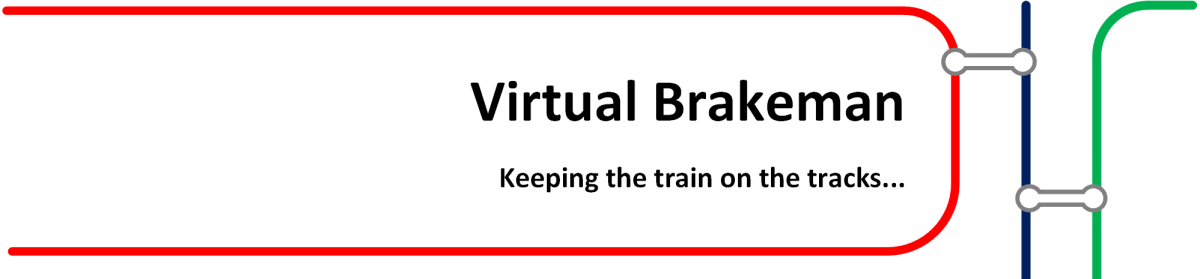
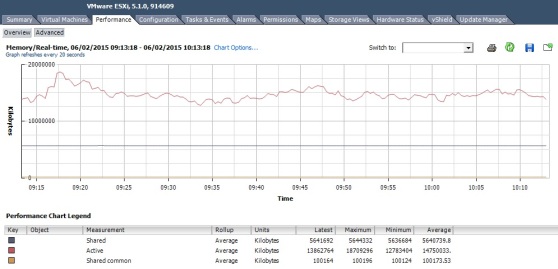

Thank you for the article…
You’ve mentioned “””””If CPU integrated hardware-assisted memory virtualisation features (AMD Rapid Virtualisation Indexing (RVI) or Intel Extended Page Tables (EPT)) are utilised for an ESXi host, then the hypervisor will use 2MB block size for its TPS calculations, rather than the normal 4KB block size, scanning and hashing. “”””””
How can I check this in my environment if EPT or RVI is being used. Any suggestion will be great.
Thanks
LikeLike
Interesting question, just found this which details how to check this on your hosts:
1) Go to https://%5Byour-esxi-host-ip-address%5D/mob/?moid=ha-host&doPath=capability
2) Login as root
3) Check that ‘nestedHVSupported’ is ‘true’
LikeLike
Thank you for replying…
On my host it shows as “””””””””nestedHVSupported boolean true”””” so does this mean on my host (or any other Host that has this value as true) TPS is using 2MB block size for its calculation?
Is there a way via which I can check what page size TPS is using currently for its calculation.
thanks
LikeLike
This document states:
I guess that covers it 🙂
LikeLike
Thank you for providing the details. Lat question as per the link you mentioned above (performance faq document) TPS will start breaking down the 2MB pages when the host memory utilization is above 92%. is this correct ?
I mean when the host RAM utilization is like 80% then TPS will not come into play
Thanks
LikeLike