A project came in at work to build out a couple of new NetApp FAS2552 arrays; this was to replace old FAS2020s for a customer who was using FCP in their Production datacenter, and iSCSI in their DR datacenter, with a semi-synchronous Snapmirror relationship between the two.
The new arrays arrived on site, and we set them up separate from the production network, to configure them. We quickly identified that the 2552s were running OnTap 8.3RC1, which is how they were sent to us out of the factory. Nobody had any experience with Cluster Mode Data ONTAP, but this didn’t seem too much of a challenge, as it did not seem hugely different.
After looking what to do next, it appeared that transitioning SAN volumes from 7-mode to Cluster Mode Data ONTAP is not possible, so the decision was taken to downgrade the OS from 8.3RC1, to 8.2 7-mode to make the transition of the customer’s data, and the downtime during switchover from old arrays to new, be as easy and quick as possible.
We got there in the end, but due to the tomes of documentation we had to trawl through, and tie together, I decided to document the process, to assist any would be future CDOT luddites in carrying out this task.
NOTE: This has not been tested on anything other than a FAS2552 with two controllers, and if you are in any way uncertain I would suggest contacting NetApp support for assistance. As this was a brand new array, and there was no risk of data loss, we proceeded regardless. You will need a NetApp support account to access some of the documentation and downloads referenced below. This is the way we completed the downgrade, not saying it is the best way, and although I have many years experience of working with NetApp arrays, this is just a guide.
- Downloading and updating the boot image:
We decided on 8.2.3 for our boot image, this was the last edition of Data ONTAP with 7-mode included. If you go to http://mysupport.netapp.com/NOW/cgi-bin/software/ and select your array type you will see the available versions for your array. There are pages of disclaimers to agree to, and documents of pre-requisites and release notes for each version, these are worth reading to ensure there are no known issues with your array type. Eventually you will get the download, it will be a .tgz file.
You will now need a system with IP connectivity to both controllers, and use something like FileZilla Server to host the file via FTP. This will allow you to get the file up to the controller. I am not going to include steps to setup your FTP server, but there are plenty of resources online to do this. You could also host this via HTTP using something like IIS if that is more convenient.
Now to pull the image onto the array, this will need doing on both controllers (nodes), this document was followed, specifically the following command (based on content on page 143):
system node image get -node localhost -package <location> -replace-package true - background true
I changed the command to replace ‘-node *’ with ‘-node localhost’ so we could download the image to each node in turn, this was just to ensure we could tackle any issues with the download. I also removed the ‘-background true’ switch, which would run the download in the background, this was to give us maximum visibility.
Now our cluster had never been properly configured, there are a bunch of checks to do at this point to ensure your node is ready for the reversion, these are all detailed in the above document and should be followed to make sure nothing is amiss. We ran through these checks prior to installing the newly downloaded image. This includes things
Once happy, the image can be installed by running:
system node image update -node localhost -package file:///mroot/etc/software/<image_name>
The image name will be the name of the .tgz file you downloaded to the controller earlier (including the extension).
Once the image is installed, you can check the state of the installation with:
system image show
This should show something like:
This shows the images for one controller only, but shows us the image we are reverting to is loaded into the system, and we can move on.
There are some more steps in the document to follow, ensuring the cluster is shutdown, and failover is disabled before we can revert, follow these from the same document as above.
Next we would normally run ‘revert_to 8.2’ to revert the firmware. However, we had issues at this point because of the ADP (Advanced Drive Partitioning), which seems to mark the disks as in a shared container. It goes into the background here, in Dan Barber’s excellent article. Long story short, we decided to reboot and format the array again to get round this.
- Re-zeroing the disks and building new vol0:
We rebooted the first controller, and saw that when it came back up it was running in 8.2.3 (yay) Cluster Mode (boo). We tried zeroing the disks and building a new vol0, by interrupting the boot sequence with Ctrl+C to get to the special boot menu, and then running option 4, this was no good for us though, because once built, the controller booted into 8.2.3 Cluster Mode, a new tactic would be required.
We found this blog post on Krish Palamadathil’s blog, which detailed how to get around this. The downloaded image contains both Cluster Mode and 7-Mode images, but boots into Cluster Mode by default when doing this reversion. Cutting to the chase, the only thing we needed to do was to get to the Boot Loader (Ctrl+C during reboot to abort the boot process), and then run the following commands:
LOADER> set-defaults
LOADER> boot_ontap
We then saw the controller come up in 8.2.3 7-Mode, interrupted the boot sequence, and ran an option 4 to zero the disks again and build a new vol0
Happy to say that the array is now at the correct version and in a state where it can now be configured. As usual, the NetApp documentation was great, even if we had to source steps from numerous different places. As this is still a very new version of Data ONTAP I would expect this documentation to get better over time, in the meantime hopefully this guide can be of use to people.
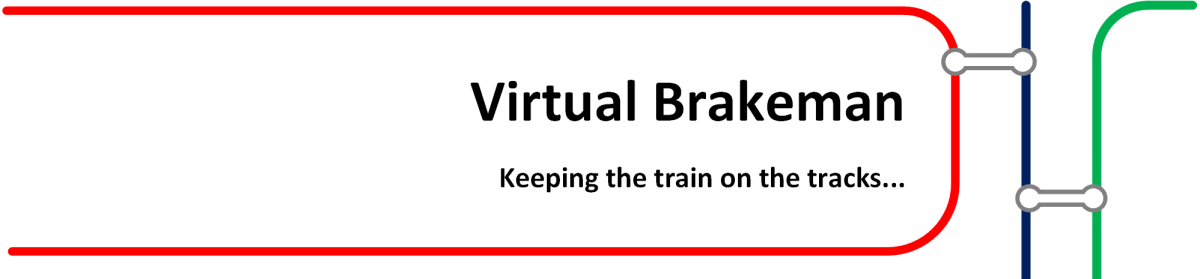

Hi,
We are also trying to downgrade the cdot to 7m and we have the same issue about the shared disks.
==> command failed: The revert check phase failed. The following issues must be
resolved before revert can be completed.
Cluster contains shared disks. To continue reverting, shared disks need to be
removed. Contact technical support for assistance.
How did you do to remove all the shared disk ? The cdot netapp have all the disk in shared mode.
Best regards
LikeLike
Hi Defmond, been a while since I did this, if you follow the steps in the ‘Re-zeroing the disks and building new vol0’ section, this should take you through zeroing all the disks (used to be called a ‘4a’), this should zap any ownership so the disks will no longer show as shared, but will be owned by one of the 7-Mode nodes.
LikeLike
Hi, i will try these step.
LikeLike